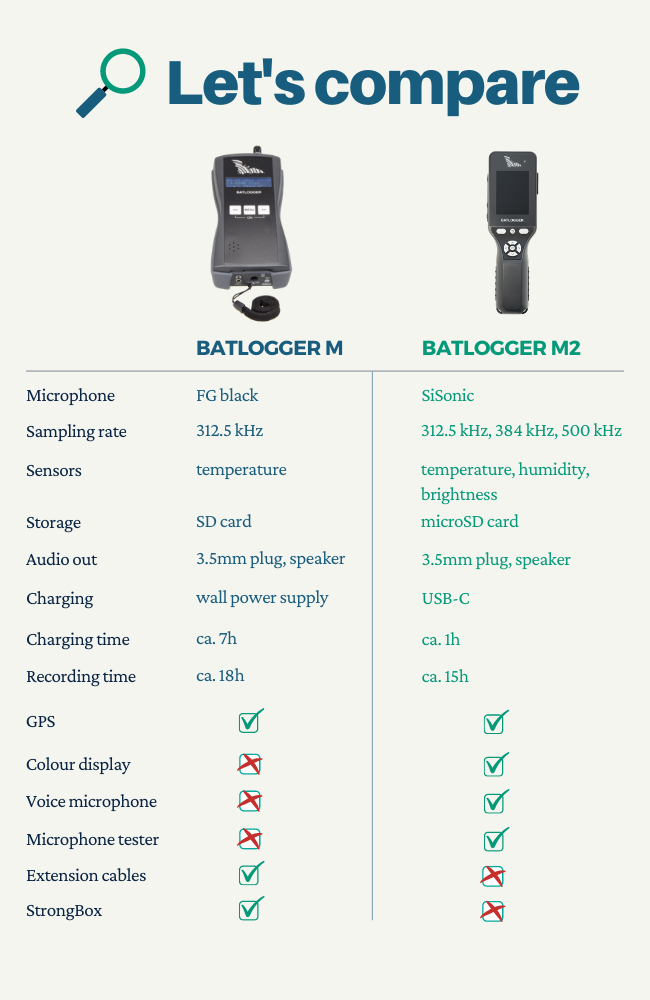How to reset BatExplorer to factory settings?
If the software is not working properly anymore or the settings are fully displaced and even a reinstallation does not help, BatExplorer should be reset to the factory settings. To achieve this, delete the (hidden) folder “C:\Users\yourname\AppData\Local\Elekon_AG”.
- Close BatExplorer Software
- Press ‘Start’+‘R’ on the keyboard to open the “Run” dialog
- Enter “%localappdata%” and click “OK” to open a Windows-Explorer window
- Select the folder “Elekon_AG” and delete it with the ‘Delete’ key
- Start BatExplorer Software, the factory settings are loaded
Can the BATSCANNER / BATSCANNER STEREO record bat calls?
Not directly. However, using a commercially available audio recorder the converted calls can be recorded. For this purpose connect a normal 3.5mm jack cable between the headphone output of BATSCANNER / BATSCANNER STEREO and the recorder. With special cables, it is even possible to record with a mobile phone.
The recordings created this way are only partially suitable for evaluation and species identification, since they contain only a limited part of the call information and were transferred into the audible range.
For real recordings we recommend a real-time recording-system.
Can I use the M2 as a static recorder?
You can, but probably shouldn’t.
It has the functionality (passive monitoring profile) to be used as a static recorder, but it isn’t as waterproof as a static device. So it’s meant for attended use.
It comes with a tripod mount on the back, so it has the ability to be left on a tripod covering a building aspect, for example.

If you need a detector for static surveys, where you leave the detector in the field, you should consider using another device.
Can I use the M2 with the StrongBox?
Can the internal battery be replaced?
Of course. But no worries, the battery is meant to live a long life inside your M2.
To have the battery replaced, the device needs to be sent to Elekon. Just follow the instructions here: Repairs and Warranty
How can I charge the M2 faster?
To fast your BATLOGGER M2 faster, use a USB-C wall plug and the USB-C cable that comes with the device. With this setup you can charge your BATLOGGER M2 with 3A:

If you use a USB-A wall plug and a USB-C to A cable, you can only charge with 0.5A:

The plug must of course be able to deliver enough power, so check that yours has an output of 3A.
How can I make the M2 more sensitive?
Make sure you have at least Firmware version 1.2.0 installed. If not, download it here BATLOGGER M2
The M2 has a default balanced trigger sensitivity. This is used in the default Explore setting for example. This should have a good immunity to noise while conserving most bat calls. It is recommended for general use in common environments.
If you don’t want to miss any bats and don’t care if there are some noise recordings, you can set your BATLOGGER M2 to high sensitivity with a custom recording profile.
Follow these steps to create a new custom profile:
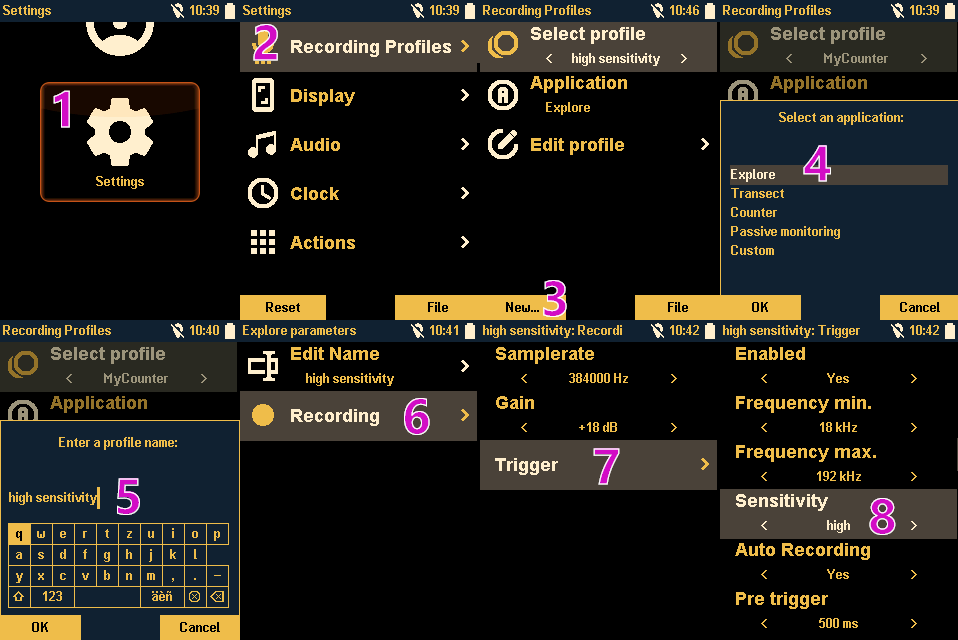
How do I set the location on the BATLOGGER A/A+
Use the Batpars Editor to set up your device.
You can find the Batpards Editor in the Software folder on your microSD card or in the Firmware ZIP file here: https://www.batlogger.com/en/downloads/batlogger_ap/
Please be aware, that you need the Batpars Editor corresponding to your Firmware version that you have installed on your device. If in doubt, just update your BATLOGGER to the latest Firmware and use that Batpars Editor.
To set the location, open Batpars Editor, choose your BATAPARS.xml settings file from your microSD card and select “choose manual location”.
With the search field on top, you can search for the area where you want to place your detector. Drag the symbol to the place where you will set up your detector and click “OK”.
Save the BATAPARS.xml file on your microSD card.
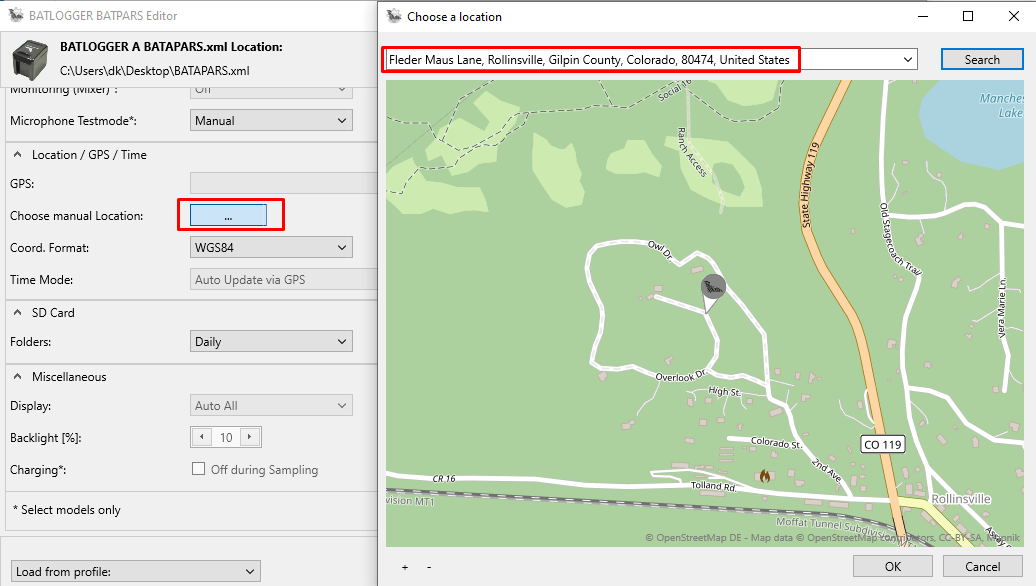
What are the differences between the M and M2
Which charger should I use?
Why does the M2 come without a charger?
Belive me, we thought about this for a long time. If you’re annoyed by this, I get your point, but here’s our thoughts:
- It’s always the wrong one. If we need to include all the adapters for different countries, you will end up with a huge brick that covers all your other wall sockets.
- If we include one in the box, we have to charge you more. And then you get a charger that isn’t the best one for you.
- If you have multiple devices, you will buy a charger that can charge multiple devices (and then you end up with a bag full of chargers that you don’t need).
- until you get the charger you like, you can still charge your BATLOGGER M2 at any USB port.
- at least we included a USB-C to USB-A adapter! That must count for something, right? :)
BATSCANNER/BATSCANNER STEREO turns itself off, why?
In order to save batteries if unintentionally switched on, the BATSCANNER / BATSCANNER STEREO will turn off automatically after 30 minutes of inactivity.
On the BATSCANNER STEREO auto shutdown can be turned off (See manual).
Can the BATLOGGER C be operated with an external power supply?
As external power supply the following sources can be used:
- Included power adapter
- solar panel
- 10..26V DC, min. 20W (for example, 12V lead battery, power supply, etc.)
The power supply specifications (10..26VDC, min. 20W) must be strictly adhered to. In addition, it is important to note the regional safety regulations.
If a 12V power supply is used, the setting “12V On” must be used to ensure optimal charging (see manual chapter 9.2.7).
Can the BATLOGGER M be operated on external power sources?
Yes. The BATLOGGER M can also be operated with the AC adapter plugged in. If no electrical outlet is available, we recommend the StrongBox with their additional batteries to extend the autonomous runtime up to 153h. It is also possible to connect an other suitable power source as a 12V lead accumulator. Please note the following power requirements: 9-15 VDC, min. 5 W, 2.1⁄5.5mm connector type (e.g. S760, attach positive pole to the inner short solder terminal).
How does the Crest/Crest Advanced trigger work?
The Crest Trigger releases when the ratio of the loudest frequency (Xmax) and noise (XRMS) is higher than the selected Crest faktor C:
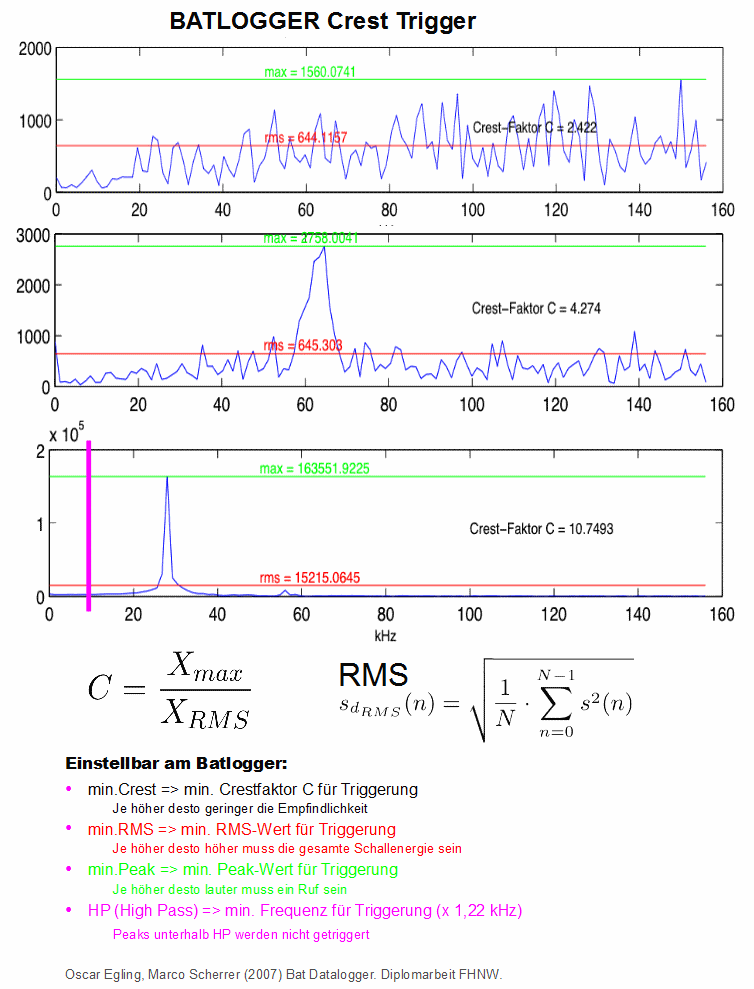
Advantages Crest Advanced:
Very sigh sensitivity (with default settings) Sensitivity can be adjusted easily Upper and lower trigger frequency can be set Reduces triggering due to interference noise up to 25 kHz
Advantages Crest:
High sensitivity (with default settings) Sensitivity can be adjusted accurately Lowest operating frequency can be set (HP)
Disadvantages:
Responds to any loud, narrow-band sound, eg to technical sounds and insects
Settings Crest Advanced (Values mean default values):
Min. Crest = 7, lower values trigger easier Min. frequency = 15 kHz Max. frequency = 155 kHz
Settings Crest (Values mean default values):
Min. Crest = 6, lower values trigger easier Min. RMS = 2, lower values trigger easier Min. Peak = 2, lower values trigger easier Min. frequency (HP) = 6 (-> 7 kHz)
How does the Period trigger work?
he difference in sound production of bats (vocal cords) and insects (stridulation) affects the period continuity. The period trigger takes advantage of this:
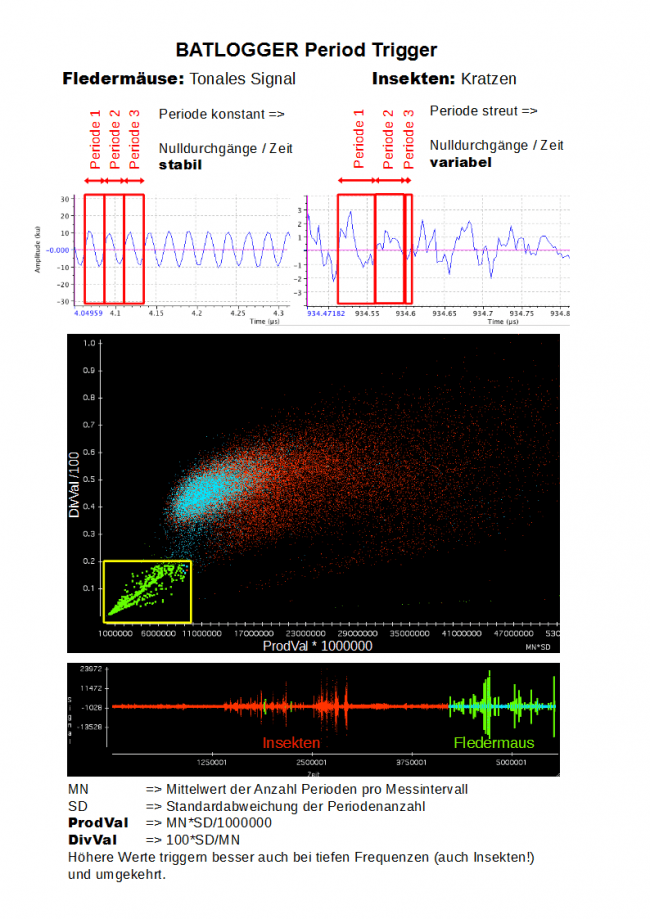
The trigger fires when ProdVal and DivVal are lower than the set limits (see below), so if the values are within the yellow range.
Advantages:
- Insects (grasshoppers, crickets) not triggered or only very rarely
Disadvantage:
- Low frequency bats may not be identified
- Sensitivity sometimes a little lower than Crest trigger
Settings (Values mean default values):
- ProdVal = 8, higher values trigger easier
- DivVal = 20, higher values trigger easier
How long is the effective runtime of the BATLOGGER A?
The runtime depends on various factors:
- Battery-type (see below)
- Time frames: The longer the sleep time (sleep mode), the more nights recording time. Also the interval mode can extend the runtime.
- Bat activity: More bats -> more recordings -> higher power consumption
- Trigger settings: See above, reduce the number of recordings made with optimised trigger settings, e.g. minimize bad recordings with noise etc.
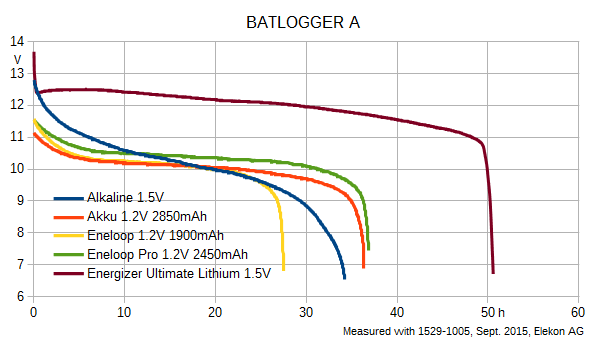
How to change the internal CR2032 battery
If the BATLOGGER A / A+ loses the time and date, the internal CR2032 battery is empty and should be changed.
Turn the device off and remove the 8 AA batteries (A) or the battery pack (A+). To change the internal CR2032 battery, the front part of the Batlogger has to be removed. This can be done by loosening the front at the four corners.
Loose the front carefully with a screwdriver at all four corners. Be aware to only do that in the corners so the device doesn’t get damaged.

Make sure that you position the screwdriver in the right location.

Continue with this at all four corners.

The front can now be removed and the internal battery is shown. Carefully remove it and replace the old one with a new CR2032.

Put the front back in it’s position by connecting it at the top first. Check if both cables are in the right position and aren’t being jammed before pushing the bottom connectors back in.

Push the front back in it’s place.

Check that the front is back in it’s place in all four corners. You should hear a click sound in all four corners when the connection is correct.

How to import the Data into GIS software?
The data of the recordings like species, temperature, notes etc. can be processed in a geographic information system (GIS). To do this export the data as CSV file (Comma Separated Values, Excel) or KML file (Google Earth).
An example will illustrate the procedure with QGIS.
Export data from BatExplorer:
- Setup the fields to export: Menu ‘Tools’ -> ‘Options’ -> ‘Export’ Tab. The coordinates (longitude, latitude) must be exported.
- In the project tab, select the desired recordings (CTRL+A for all).
- In the menu or context menu (right click) select ‘Export’ -> ‘to CSV …’ .
- Enter path and filename.
- A file is produced which contains the information in addition to the coordinates.
Import data into QGIS:
- Menu ‘Layer’ -> ‘Add Layer’ -> ‘Add delimited text layer…’
- ‘Browse’ for the previously created CSV file.
- If the coordinates fields were not found automatically, assign the appropriate fields (X = Longitude, Y = Latitude, Point coordinates).
- Load the data with ‘OK’.
- Assign the coordinate system (WGS84 or CH1903) depending on the exported fields.
- A new layer is added with one point per recording. Use the layer properties to adjust symbols, colors, text etc.
How to reset the GPS module
If your BATLOGGER has problems getting a GPS fix, it can be helpful to reset the GPS module.
To reset the module, go to setup menu 4⁄7, choose “reset module” and start the reset with >>.

While using the GPS, please be aware of the following to ensure a good GPS reception:
- Use 1 second interval (Setup->Location/GPS)
- Activate tracking (Setup->Location/GPS)
- GPS fix before starting the recording
- The GPS antenna is in the top part of the device and needs a clear view to the sky
- Keep a distance (>15cm) to other electronic devices (incl. other BATLOGGER devices)
- After a longer time of not using the Batlogger (> a couple of days) the routes of the GPS satellites have to be updated. The GPS module needs good reception for this and up to 12min time. To make sure that the device doesn’t turn off during this time, please open the GPS status menu on the Batlogger (Setup->Location/GPS->Show Status).
How to test the microphone?
By dirt or moisture, the sensitivity of the BATLOGGER microphone may be impaired. With a simple method one can test the functionality of the microphone:


- Go to a maximal quiet environment
- Place the protective cap onto the microphone or gently press a sound-absorbing object (eg earplugs) onto the microphone
- Make a manual recording (press >>)
- Select approx. one second silence of the recording (wav file) and display the spectrum (eg. with Audacity -> Analyse -> frequency analysis)
Microphone OK
- Noise level of approx. -49dB @ 65 kHz
- Flat spectrum +/- 3dB @ 15 - 90 kHz

Microphone bad:
- Low sensitivity (<-50 dB) @ 20 - 50 kHz
- High noise (>-40 dB) over entire bandwidth
- Lots of peaks over the whole spectrum
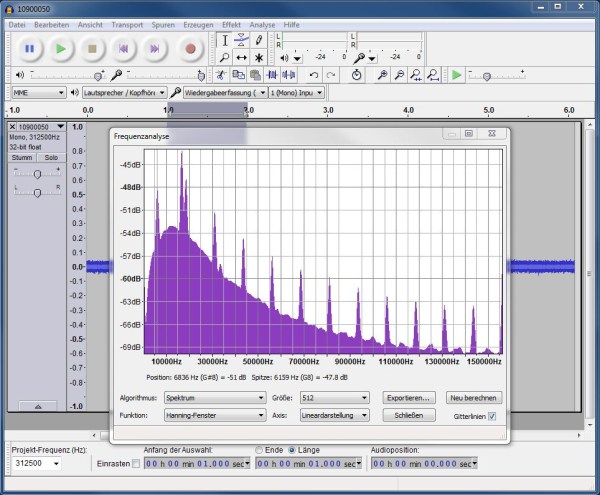
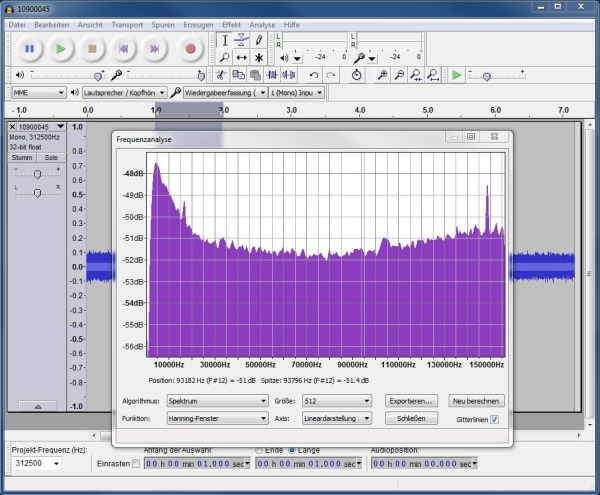
Can I use the WE X outside of a wind turbine?
The BATLOGGER WE X is a device that usually needs mains power and is meant for indoor use (not waterproof). If you know what a charge controller is and you don’t mind building stuff yourself, there’s still a possibility to use it oudoors.
You need these parts to make it work:

Make sure that the WE X is in a completely waterproof box and figure out a way to get the microphone cable outside of this box without letting water in.
The BATLOGGER WE X, the solar panel and the battery need to be connected through a charge controller:
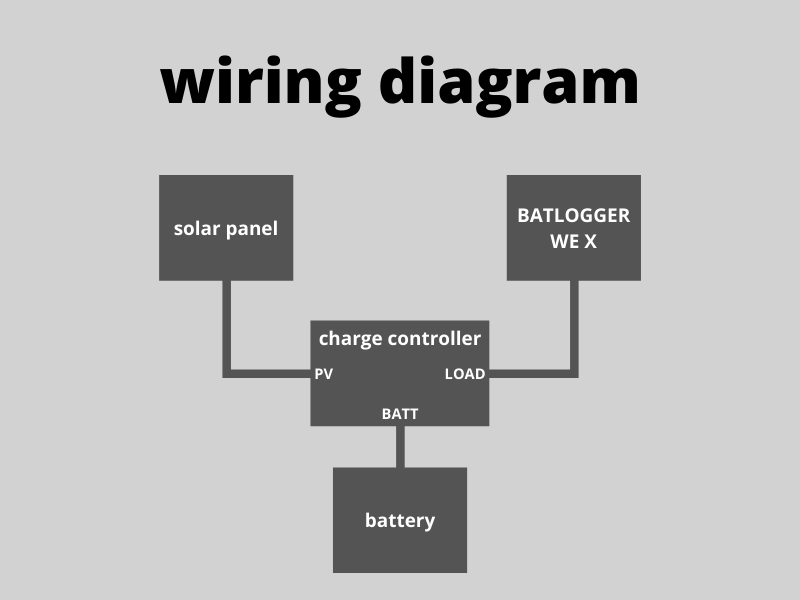
Warning
- If you damage your BATLOGGER WE X by creating an outdoor device, it’s not covered by warranty.
- The BATLOGGER needs at least 11V. Make sure that the charge controller is shutting down the BATLOGGER if there is less than 11V.
What can I get from Elekon?
- WE X with microphones, cables
- Adapter cable for external charging
What do I get from somewhere else?
- Waterproofing. I.E. a box or something else
- Charge controller for solar panels
- Solar panel
- 12V battery